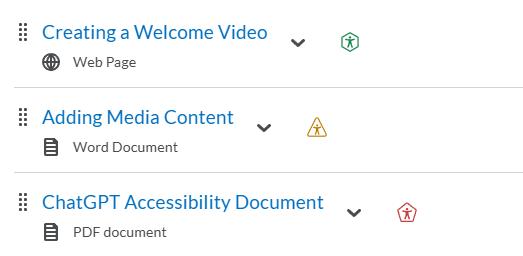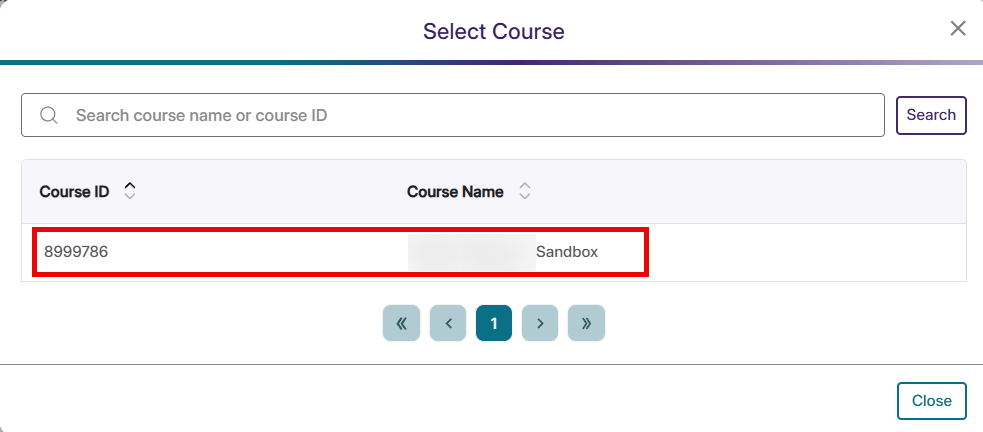NOTE: Faculty must login to their courses in order for Panorama to begin reviewing course content.
Educator Resources
Accessing Panorama
All faculty have access to Panorama through D2L iLearn. To access, login to D2L iLearn through TechExpress QuickLinks. Select Panorama in the nav bar on the homepage or within each course.
Panorama from D2L Homepage
 A screenshot of D2L Navigation Bar with Panorama selected.
A screenshot of D2L Navigation Bar with Panorama selected.
Panorama from D2L Course Page

A screenshot of D2L Navigation Bar with Panorama selected.
Getting Started with Panorama
- Getting Started with YuJa Panorama for Instructors in D2L Brightspace [2:08]
- Getting Started Guide
- Welcome to the YuJa Panorama LMS Accessibility Platform [3:56]
Panorama Navigation Tips & Tricks
- » Accessibility Gauge
Accessibility Gauge
YuJa Panorama uses Accessibility Gauges to provide a visual indicator of the accessibility of your course materials. The gauges are color icons located after the title of your content within your D2L/iLearn course. Students are unable to see the accessibility levels, only alternate formats. The colors are as follows:
Clicking the gauge will give you a detailed report and suggestions. Faculty will need to work on updating their course materials that score in yellow or red to align with the new ADA requirements and "Go Green."
- » Accessibility Report
Accessibility Report
The Accessibility Report panel provides faculty with the Score and list of issues found in the document. The sections of the panel are listed below with numbers corresponding to those on the highlighted areas of the image.
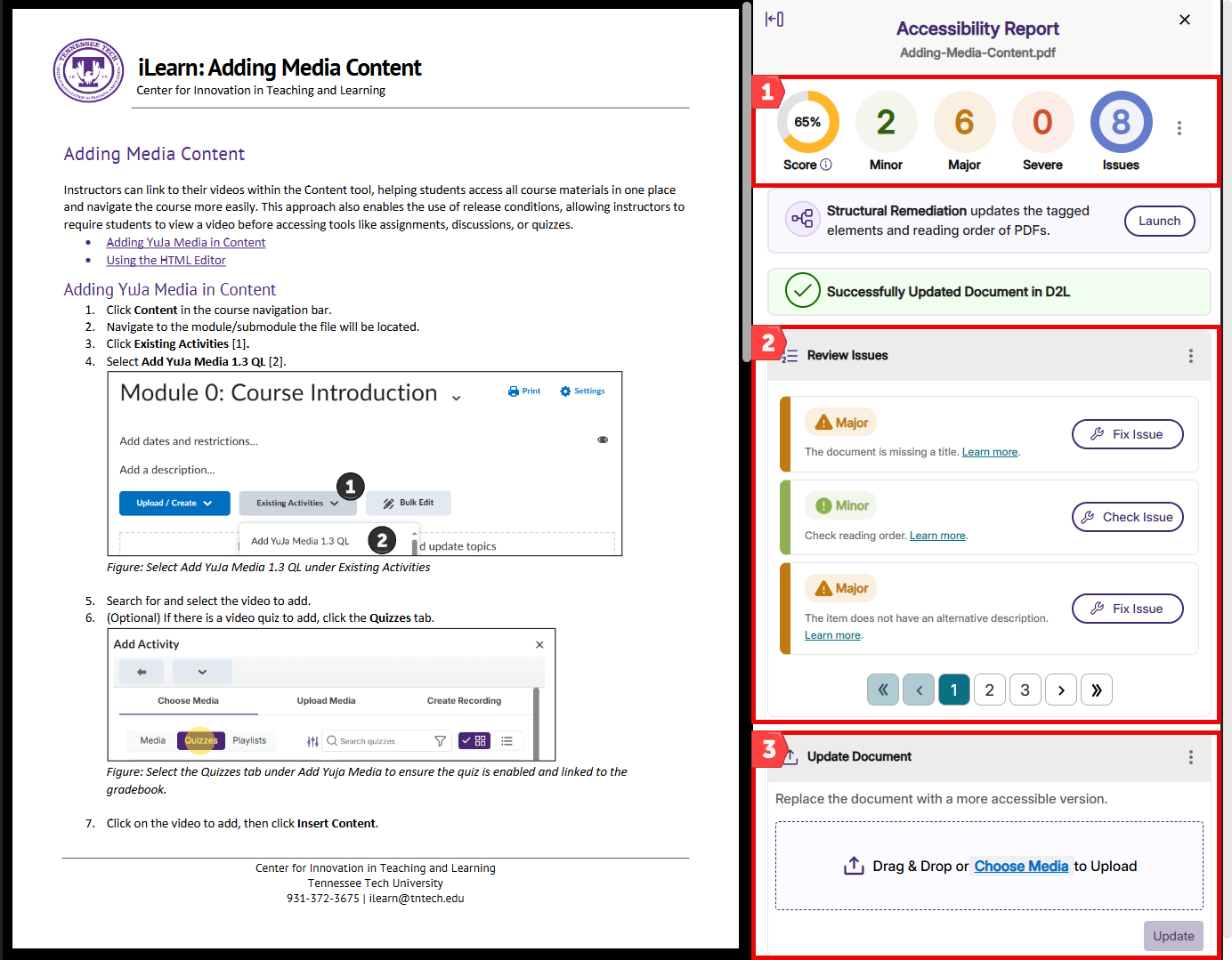
1. Accessibility Report Panel: This panel contains the information for the document's accessibility score and the issues found within the document.
2. Review Issues: This area allows instructors to scroll through the summary of issues. These issues can range from missing information for document navigation to type size or visual difficulty. To resolve these issues, use the "How to Fix" drop-down and edit the original document, then re-upload in the Update Document section listed below.
NOTE: The Fix Issue button may appear. This tool is not currently working and selecting the button will not correct issues within your document.
3. Update Document: Use this area to re-upload your revised document after correcting the issues listed in Review Issues then click Update.
- » Course Report
Course Reports
Course Reports can be found under the Panorama in your D2L course navigation bar under Course Management as seen below.

Overall Accessibility Score: This score provides the overall accessibility of your course.
Total Files Processed: This information tells you the total number of files processed for the selected course by Panorama for this report.
Files Improved Using Panorama: This information tells you the total number of files that have been improved using Panorama within this course. Please note, files that are edited to improve accessibility and re-uploaded are not included in this portion.
Alternative Formats Downloaded: This information provides you with the number and type of alternative formats that have been downloaded from within your course. Faculty can use this information to improve course content by including the most often downloaded format.
Files Processed By Document Type: The total number of documents processed by Panorama for the selected course.
Alternative Formats Downloaded by Format Type: The total number of alternative formats downloaded by students for the selected course.
NOTE: To switch courses while in the course report, click the Switch Course button in the top panel. 
- » Alternative Formats
Alternative Formats
- » Things to Note
Things to Note
1. YuJa Panorama works with web (HTML pages), PowerPoint, Word, PDF, text, Excel, and GIFs. It does not work with links or external learning tools.
2. It is recommended to make the recommended changes in your original file by opening to document in Word, PowerPoint, Adobe, etc. Save the updated document, then drag and drop the new file in the report to update changes. To learn how to improve the accessibility of your documents and course materials, visit our Accessible Course Design page.
3. Anywhere there is an HTML Editor in D2L, there is a live report for the HTML file. Click the gauge at any time to view the report.

How To
YuJa Panorama uses green, yellow, and red gauges to indicate the level of a file's accessibility. From there, instructors are able to view reports, edit any necessary changes, and download alternative file formats. Learn more below.
- » Tagging an Untagged PDF
PDF Tagging Options
A PDF with an accessibility score of 0% typically means the PDF is not tagged. Tags provide a logical structure that determine how the content of the PDF is presented through assistive technology such as screen readers and immersive reader. You can tag a PDF within Adobe Acrobat or in YuJa Panorama.
Tag a PDF in YuJa Panorama
Tag a PDF in Adobe Acrobat
- » Viewing Original Version
Version History
If you would like to restore to your original version, you can use the document report options.
1) Select the three dots next to "Update Document"
2) Select Version History
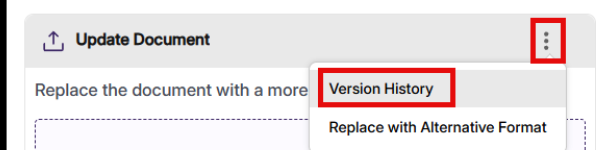
3) Choose the original version or whichever version you would like to restore.
- » Filter Issues by Severity
How to Filter Issues by Severity
Follow this video to learn how to filter your course report so you can view the course accessibility issues by severity.
- » Access the DocHub
Accessible DocHub
Watch this video to learn how to use the accessibility DocHub. This tool helps create accessible documents.
- » Switching Courses on the Course Report
Frequently Asked Questions
General Functionality
What is YuJa Panorama?
YuJa Panorama is an accessibility tool integrated into Brightspace that scans course materials and provides alternative accessible formats for students. It also offers instructors feedback on how to improve the accessibility of their files.
Where can I see Panorama in my Brightspace course?
You’ll see Panorama’s accessibility gauges next to documents in the Content area. Students will see a dropdown with alternative formats below each file.
Are other universities using Panorama?
Yes! Watch this video to learn about how Panorama is being used at Pellissippi State Community College [6:08]
Instructor Use
Can I fix accessibility issues from within Brightspace?
Panorama gives you a report and links to guidance, but you’ll need to edit the original file (e.g., in Word or PowerPoint), then re-upload it to update the score.
Which file types does Panorama support?
Panorama works with many common formats including PDF, Word (.doc/.docx), PowerPoint (.ppt/.pptx), Excel, and HTML files.
What do the color gauges mean?
Green: High accessibility
Yellow: Moderate accessibility, needs improvement
Red: Low accessibility, significant issues
Clicking the gauge will give you a detailed report and suggestions.
See an example here.
What if the content is in more than one course?
If content is in multiple courses, you will need to revise the issues and then upload the revised version into all applicable courses.
NOTE: If you use the copy course option within D2L, we recommend ensuring the course is updated and accessible prior to completing your course copy.
Analytics & Reporting
How can I see an overview of my course’s accessibility?
Go to the Panorama LTI tool in your course to view the Course Accessibility Report. It shows accessibility scores for all files, common issues, and progress over time.
Can I download accessibility reports?
Yes, the Course Report can be exported as a CSV for further review.
Accessibility
YuJa Panorama is a digital accessibility tool that provides alternative formats for course content for students and assists faculty and our D2L system administrators with running accessibility reports for courses. To learn more about the alternative formats and course reports, visit the How To tab.