Organizing Your Media
When you login to YuJa, you will see your Media Library. Here you can organize your media into folders and sub-folders. You have the option to use folders and channels for providing media to students.
Folders
In YuJa, you can setup folders to organize your course videos. These folders can have sub-folders. Using these folders and the information about linking to the videos in iLearn, we recommend using the folders to store your videos for the course. Especially if you re-use your videos. You can link to these videos from any course in iLearn.
Channels
Channels are setup automatically when you access YuJa Media through a specific course. These channels are only associated with that course during this semester and if you reuse videos, they will have to be copied to the next terms channel if you decide to use this over a folder. They are similar to the Media Gallery from Kaltura in that everything in there is specific to that one course.
Creating New Folders
- Select the New Folder icon
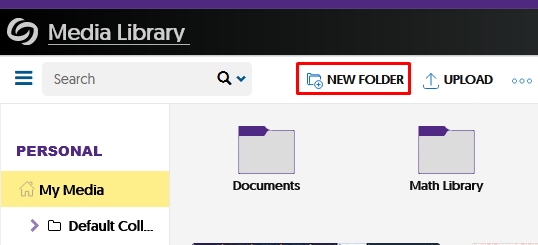
- Enter a Title for the folder
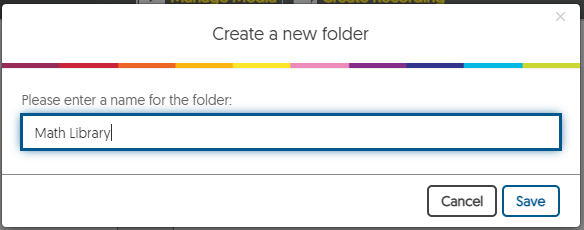
- Click Save
You can create sub-folders by going into the folder where you want the sub-folder and follow the same process as above.
Moving Media and Folders
Move Folders
You can move a folder into another folder by selecting the folder you want to move.
- Select More Actions at the top of the window.
- Select Move Folder
- Select the folder where you want to move it to.
Moving Media
To move media, you can simply drag and drop the media to the appropriate folder, OR
- Place your cursor on the media you want to move.
- Select the More option in the menu on the media thumbnail.
- Select the Actions link and choose Move Media.
- Select the folder where you want to move the media.
Learn more about linking to the videos.
Working with Channels
When using Channels, the recordings can be directly added to the class channel through YuJa Capture or by selecting to Publish the video after processing. The channel is created when you access YuJa through that class. Once it is created, you will see it in the Channels area in the bottom left of the screen. The channels function similarly to the Media Gallery in Kaltura. It is a grouping of videos for the specific class.
You can still link to the videos in the channel or create a link to the channel in iLearn. If you do not do this, you will need to direct students how to get to the class channel.

