Copilot Chat
Microsoft Copilot Chat is your AI-powered assistant. At Tennessee Tech, Copilot Chat is available to faculty, staff, and students through enterprise-level access, ensuring your data and intellectual property remain secure and private. Whether you're drafting a syllabus, summarizing meeting notes, analyzing student data, or brainstorming ideas, Copilot Chat helps streamline your workflow and enhance productivity. It can generate content, automate repetitive tasks, and provide insights—all tailored to your role and needs. Please note, we will continue to update this page as subscription services and features are constantly changing as Copilot improves.
Copilot Chat Resources for Students
Getting Started
Faculty, staff, and students can access Copilot through the options below using their Tennessee Tech credentials. To begin, login to TechExpress. View how to access Copilot below.
- » Microsoft Outlook
Microsoft Outlook
1) From within TechExpress, select the Mail icon.

2) Select the Waffle icon (3x3 grid of dots) in the upper left-hand corner.
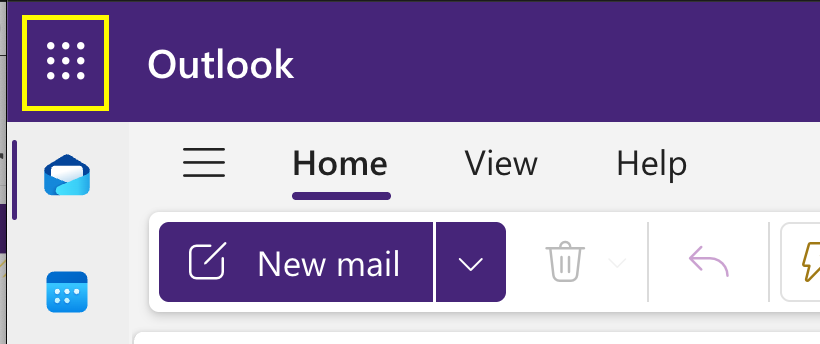
3) From within the menu, select "Microsoft 365 Copilot"
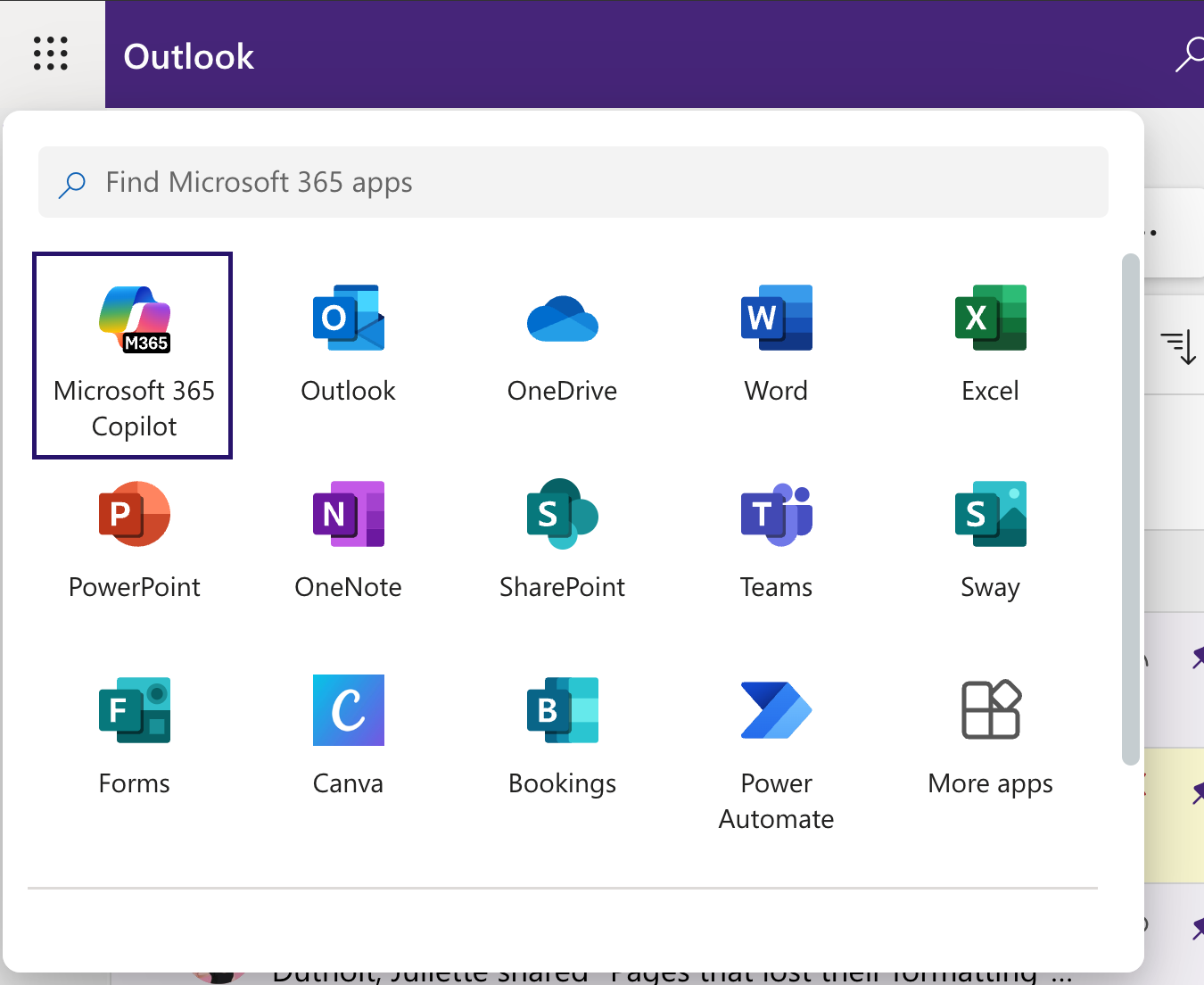
4) Check to make sure you see the green shield icon in the upper right-hand corner. The green shield means you are using the enterprise account through Tennessee Tech and your information is secure.
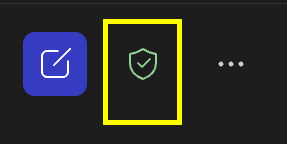
5) Begin using Copilot Chat.
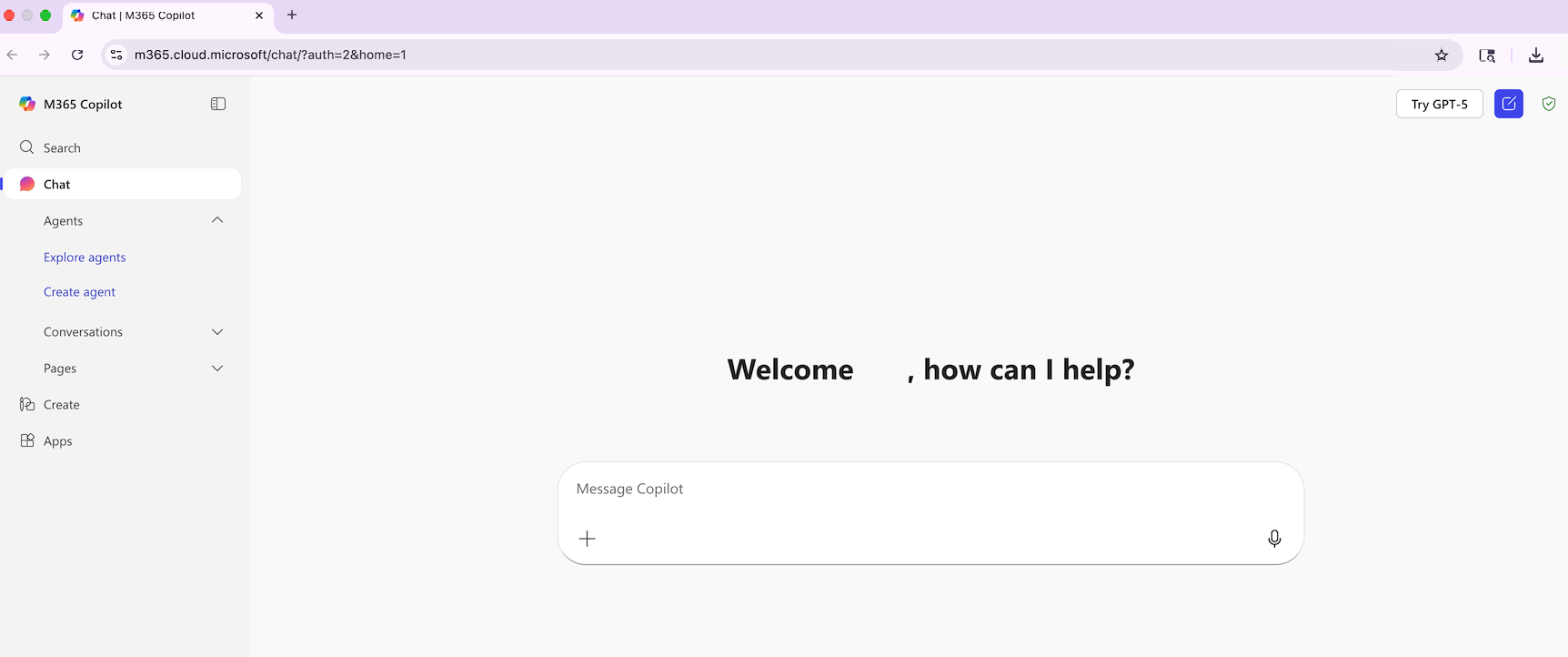
- » One Drive
OneDrive
1) From within TechExpress, select the OneDrive icon.

2) Select the Waffle icon (3x3 grid of dots) in the upper left-hand corner.
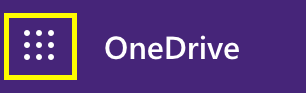
3) From within the menu, select "Microsoft 365 Copilot"
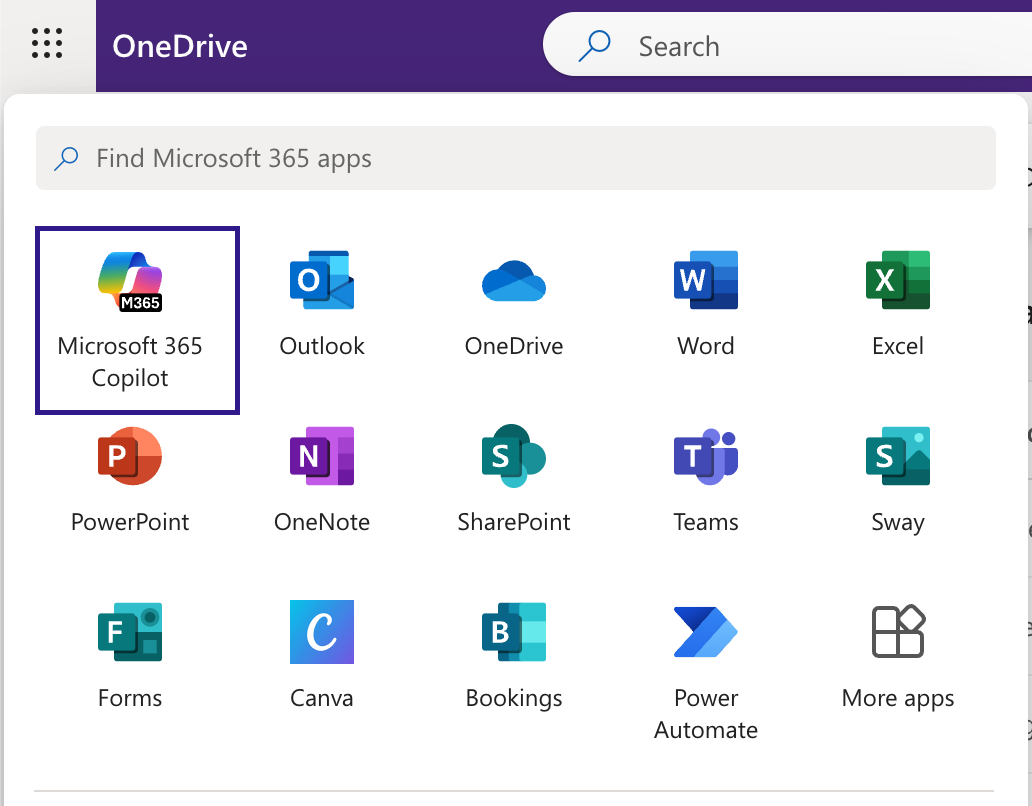
4) Check to make sure you see the green shield icon in the upper right-hand corner. The green shield means you are using the enterprise account through Tennessee Tech and your information is secure.
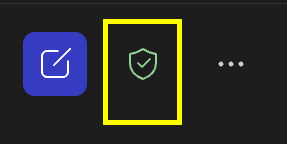
5) Begin using Copilot Chat
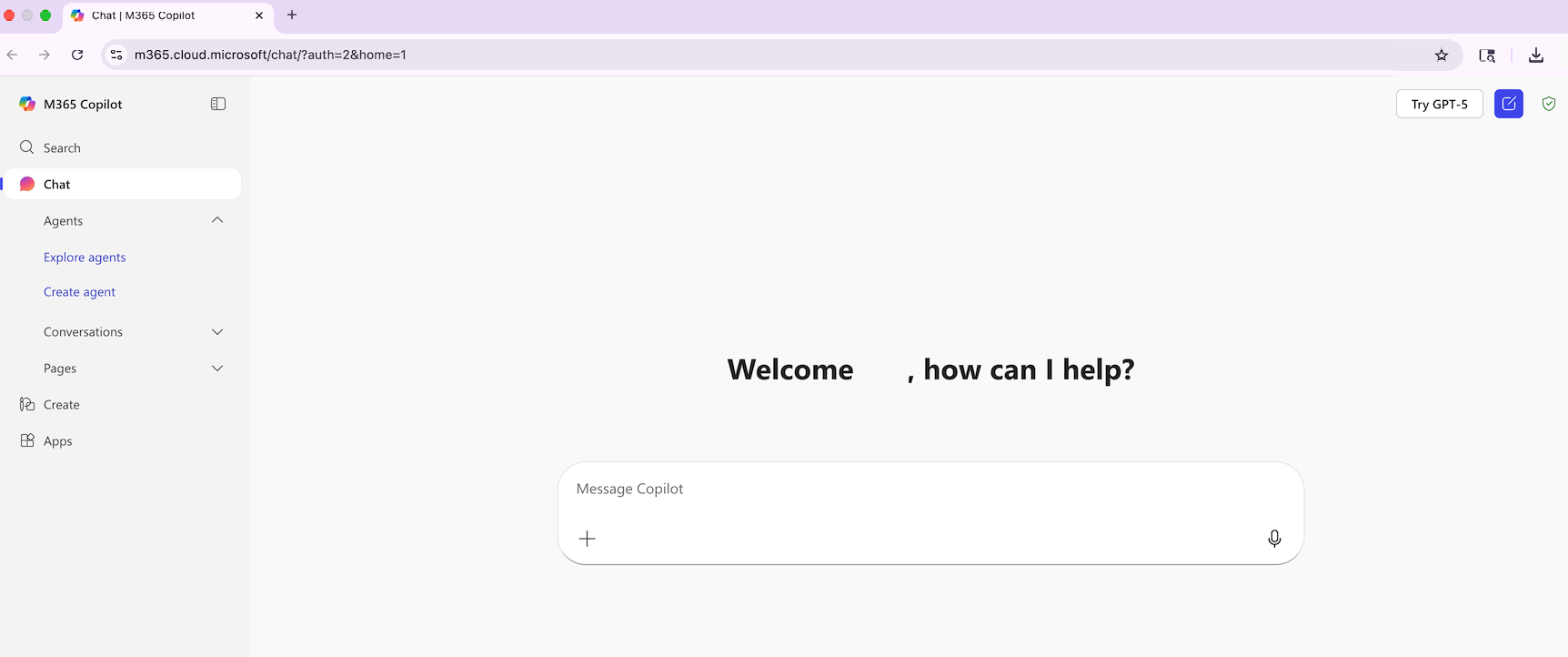
- » Teams
Teams
1) From within TechExpress, select the Teams icon.

2) Using the web version or desktop app for Teams, select the Copilot icon from the left-hand menu.

3) Check to make sure you see the green shield icon in the upper right-hand corner. The green shield means you are using the enterprise account through Tennessee Tech and your information is secure.
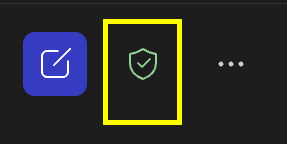
4) Begin using Copilot Chat
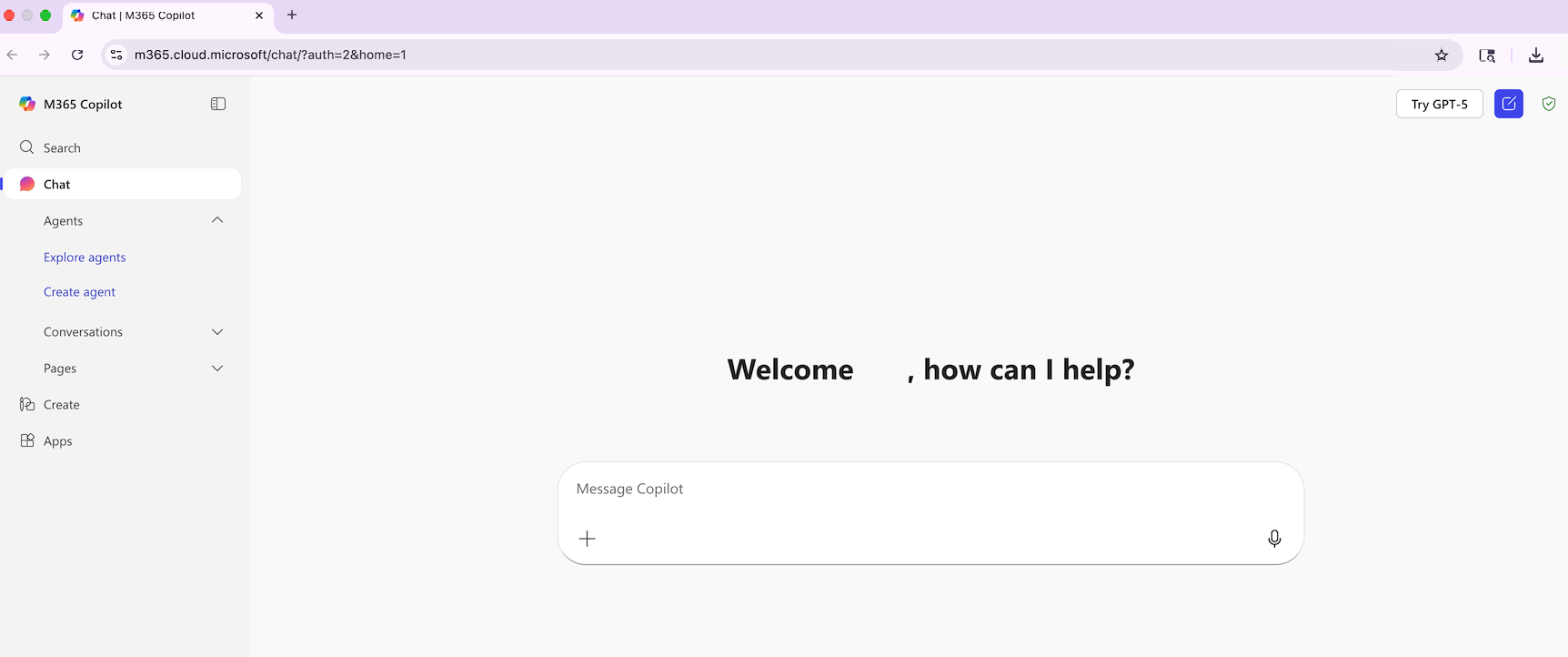
Instructional and Assignment Use of Artificial Intelligence
In accordance with Policy 220, the use of Artificial Intelligence within a course should be outlined within the course syllabus. Students are to follow the use guidelines within the syllabus for each course.
How to Guides
Coming soon!
We will continue to update this page as subscription services and features are constantly changing as Copilot improves.
Frequently Asked Questions
General Functionality
What is Copilot?
Copilot is an AI-powered assistant designed to help students and faculty with a wide range of tasks—from writing and research to coding, scheduling, and brainstorming ideas.
Who can use Copilot?
All currently enrolled students, faculty, and staff with a valid university login can access Copilot.
How do I access Copilot?
Faculty, staff, and students can access Copilot using their Tennessee Tech credentials through Teams, OneDrive, or Outlook. Refer to the Getting Started tab above for a step-by-step tutorial.
What do I do if Copilot is not working?
-
Check your internet connection
-
Update your browser or app
-
Contact the ITS HelpDesk: helpdesk@tntech.edu or 931-372-3975
Can I use Copilot on my mobile device?
Yes, Copilot works on most smartphones and tablets via Microsoft apps or browser access.
Student Use
Can Copilot help with writing assignments or research papers?
Yes! Copilot can:
-
Brainstorm essay topics
-
Create outlines
-
Improve grammar and clarity
-
Suggest citations (always verify sources)
Reminder: Always follow your course's academic integrity guidelines regarding AI stated in your course syllabus.
Can Copilot help with coding assignments?
Yes! Copilot can:
-
Explain programming concepts
-
Help debug code
-
Suggest improvements
Reminder: Always follow your course's academic integrity guidelines regarding AI stated in your course syllabus.
Can Copilot help with studying or exam prep?
Yes! Copilot can:
-
Summarize lecture notes
-
Create flashcards
-
Generate practice questions
-
Explain complex topics
Accessibility
Copilot is actively integrated into instructional design and faculty development efforts, with a strong emphasis on accessibility. Copilot can assist with the following:
-
Alt Text: Copilot can automatically generate alt text for images.
-
More features coming soon!
Microsoft Copilot Chat can make mistakes. Please check to make sure information is correct before published or distributing content generated or edited by Copilot.

